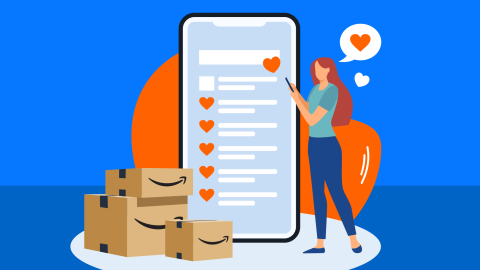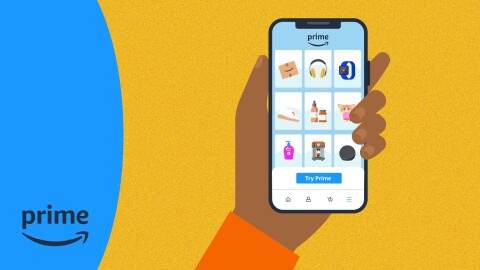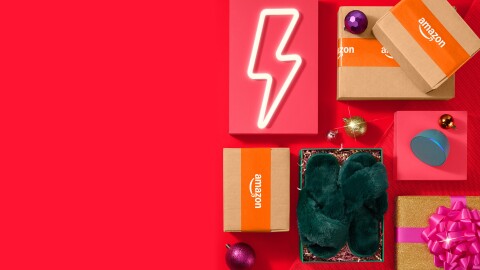UPDATE: The option to hide an Amazon order is no longer available.
If you share an Amazon account with anyone else in your family, there may be instances where you want your purchases to remain private, such as when you’re buying a gift or a personal item.
Luckily, you can easily hide your Amazon orders from others in your home—all you need is an Amazon Family account.
With Amazon Family, you can make the most of your Prime membership by sharing select benefits—including unlimited Prime delivery, Prime Video streaming access, and early access to Lightning Deals—with another adult and up to four children.
How to hide an Amazon order using Amazon Family
When you use Amazon Family, any order you place is automatically private.
Every family member gets a personal sign-in page, meaning any order you place will be hidden from the other members.
Setting up Amazon Family is simple. Just go to the Amazon Family page and click ‘Add Adult’ or ‘Add a Child’. You can add an adult by sending an email invite or signing up together and verifying your accounts. Children don’t need to be invited—just enter their name and birth date to verify their age. Children cannot shop on Amazon.
Preventing upcoming deliveries from appearing on your Echo device
When you first set up your Echo device, the default settings will allow Alexa to say or show the names of items you’ve ordered, such as to give you an update on its delivery. If you don’t want your upcoming deliveries to appear on your Echo device so your shopping stays private, you can adjust your device settings in the Alexa app.
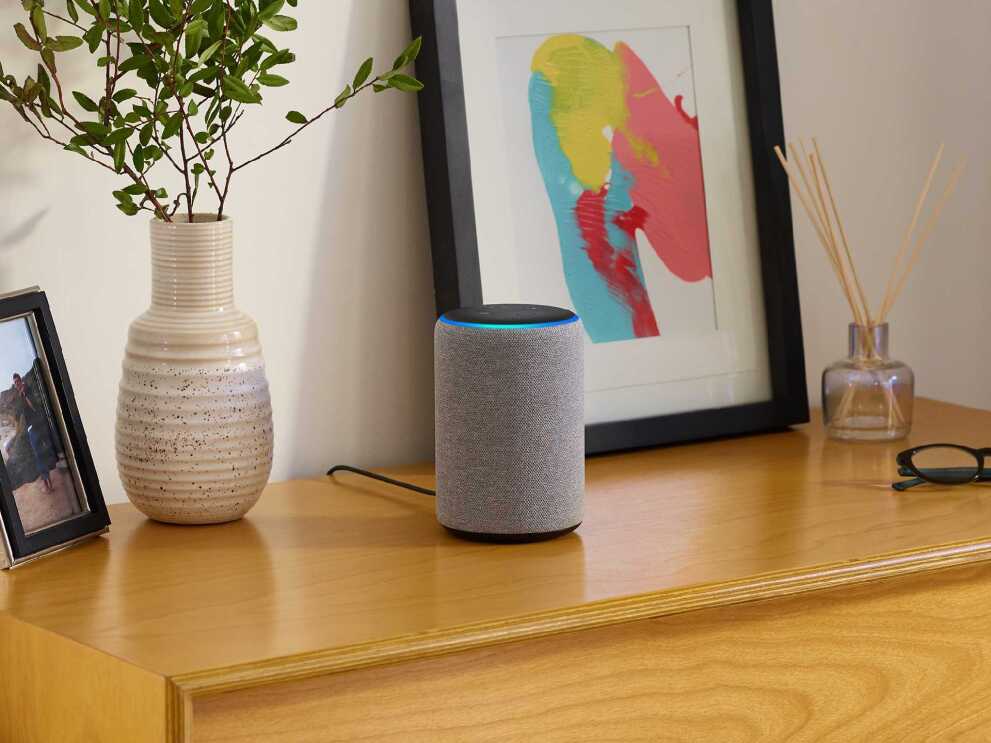
Go to More -> Settings -> Notifications -> Amazon Shopping and switch the toggle off to stop Alexa from saying or showing the names of products in any shopping notifications.
Archive a previous order
You can also archive a previous order to stop it from being displayed in your account’s order history.
To archive an order:
- On desktop, go to ‘Your Orders’ and find the order or item you want to archive
- Select ‘Archive order’
Doing this will remove your order from the default order history view. If you need to find it again, you can still view it from ‘View Archived Orders.'
Find out more about the latest news at Amazon.