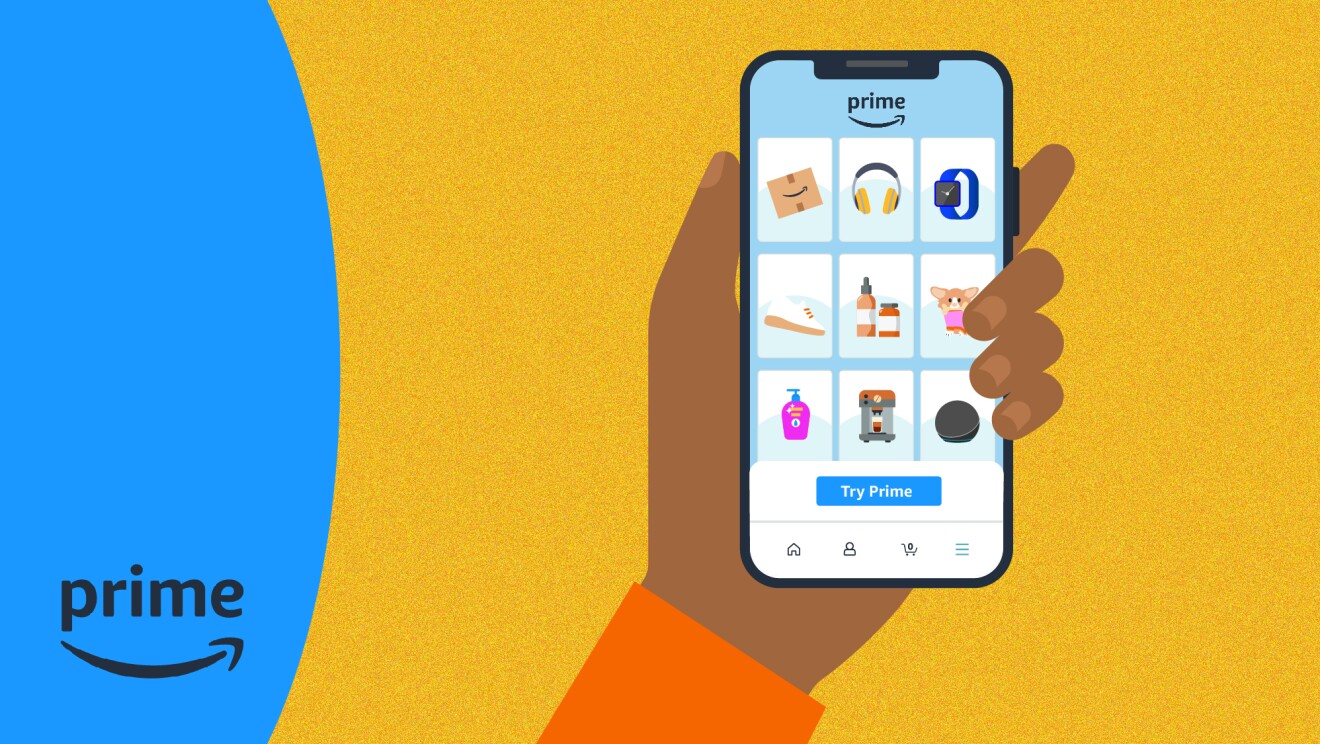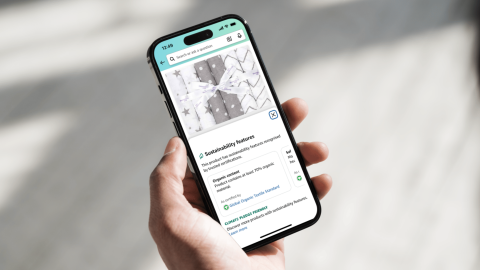Did you know that you can shop in more than 60 currencies on Amazon?
While the UK Amazon site will automatically display prices in GBP, you can update your settings so that prices are shown in your preferred currency.
Here’s how.
Updating your Currency of Preference
Changing your Currency of Preference is simple. Just visit the currency settings page and select the currency you’d like to shop with from the drop-down menu, before clicking ‘Save changes’.
If you’re using a mobile device, go to the Options tab, find Settings, select Country & Language, choose your desired currency, and confirm the change.
If you’re on a web browser, expand the Language & Currency list, click on Change next to Currency, select the desired currency from the dropdown list, and save the changes.
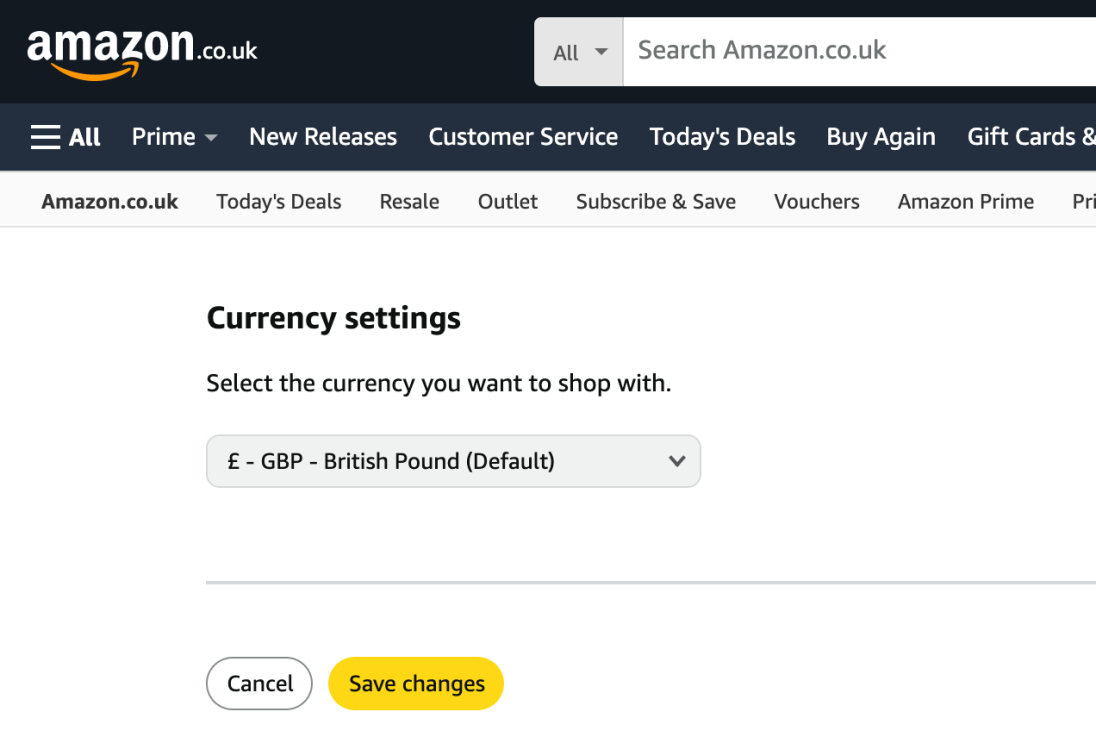
Currencies currently supported by Amazon include:
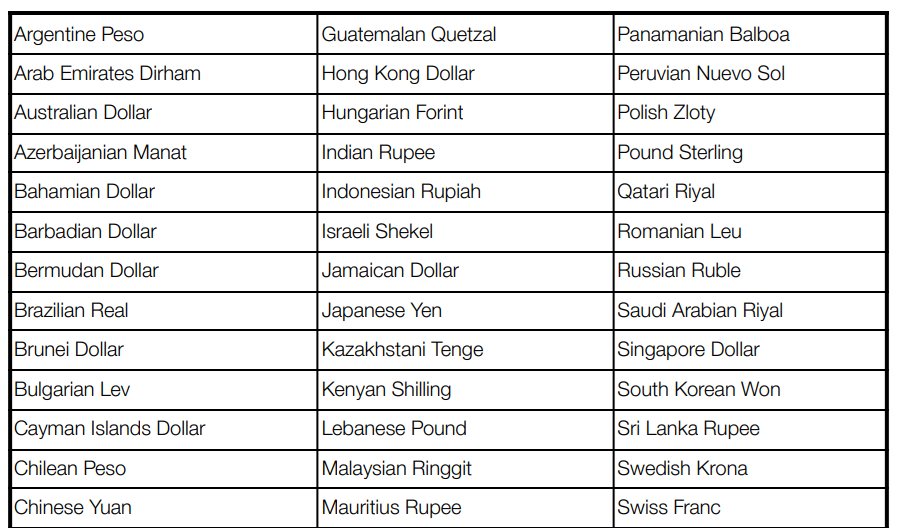
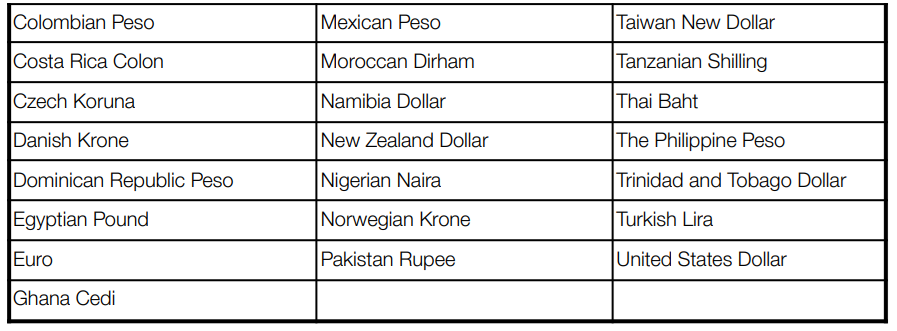
Checking out after updating your Amazon currency preference
Unless you’re using the Amazon Currency Converter (a tool which allows you to lock in your exchange rate and pay for purchases in your local currency), your “Order Total” price at checkout will be shown in your Currency of Preference.
Separately, you’ll see your “Payment Total”, which lists the total amount your card will be charged, as well as in which currency. The amount and currency of your Payment Total are not connected to your Currency of Preference, which is for reference use only.
If you’re using the Amazon Currency Converter, the Order Total will show the amount your card will be charged, the currency you’ll be charged in, and your guaranteed exchange rate. You’ll pay an exchange rate guarantee fee which is incorporated in the exchange rate. The amount of your Order Total is not connected to your Currency of Preference.
If you need help changing your currency or anything else while shopping on Amazon, find out how to contact Amazon UK Customer Service.