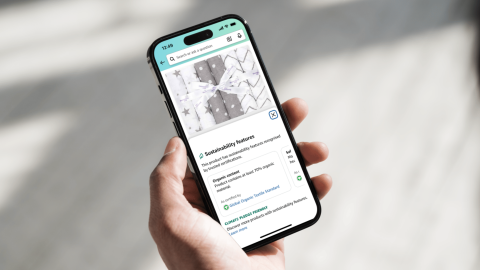Feeling a little overwhelmed in the lead up to Christmas? Don’t want to miss out on deals from well-known brands and small businesses across a wide range of categories?
You can create your own Christmas Amazon Wish List in preparation for the festive season to save you time, money and ensure you get all the products you want.
Here’s everything you need to know about making and using an Amazon Wish List this Christmas, including how to add items to Amazon Wish List, share your Wish List and find someone else’s Wish List.
How does Amazon Wish List work?

As you search for new products to buy this Black Friday Week or over the holidays, you can make use of Amazon Wish Lists to organise your shopping. Looking for new electronics, beauty products or even home improvement tools? You can simply create a definitive wish list for each category, making it easy to sift through when you're ready to purchase.
Amazon Wish Lists are a great way to keep track of prices and deals on items you want to buy for yourself or as gifts this Christmas. When the price of an item drops or a coupon or deal becomes available, you can choose to be notified via push alert if you’re using the Amazon app.
You can also share your gift list with friends and family at the click of a button. As products on your list are purchased, they’ll be labelled as such so you don’t accidentally end up with multiple items.
Lists aren’t just useful for Black Friday and Christmas. They’re also great for birthdays, welcoming a new baby, and other special occasions.
Create a new Amazon List to keep track of everything you want or need.
How to create an Amazon Wish List
There are a few ways to create a new List.
When you’re logged into your Amazon account on a browser, you should see “Account & Lists” at the top of the page. When you hover over that, you’ll see a column titled “Your Lists,” and from there you can create a list.
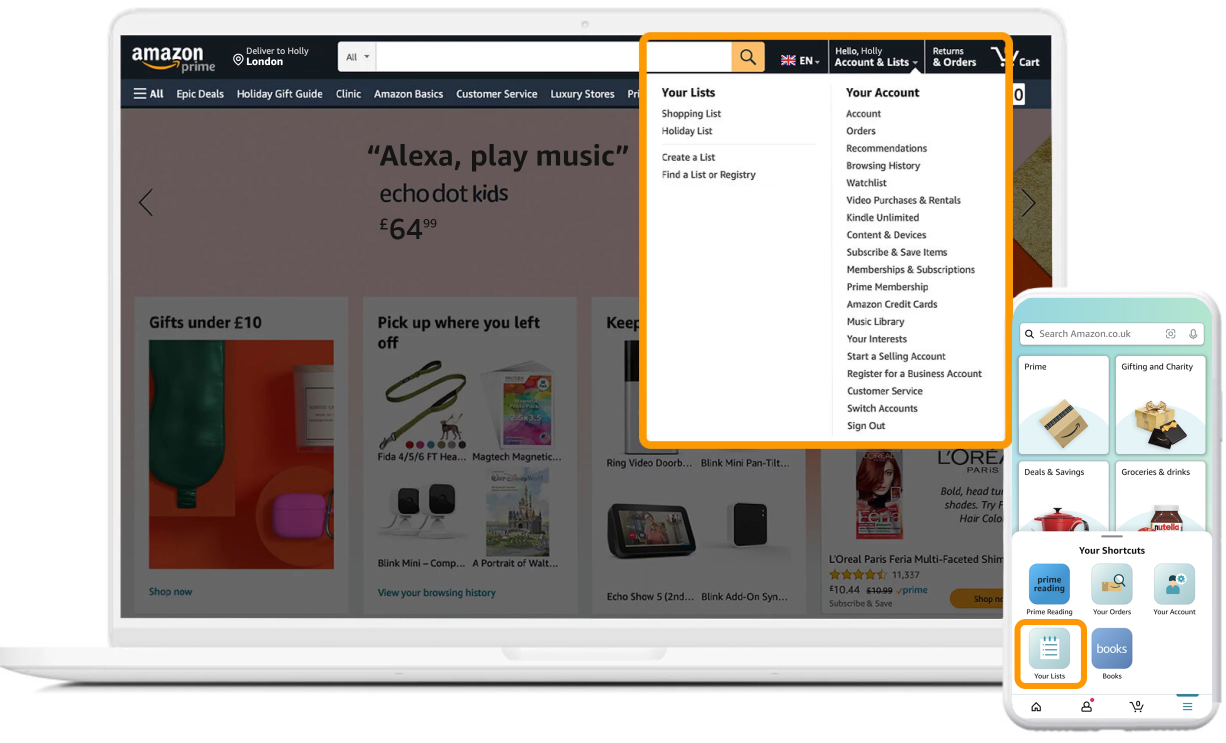
If you’re using the Amazon app, click the personal profile icon at the bottom of your screen to see “Your Lists” as an option at the top of the screen. Once you open that page, you can see your existing Lists or create a new one.
Another way to create a new List is from a product page. As you’re browsing items on Amazon’s store, you will find a drop-down on the right side of your screen that says, “Add to List.” You can choose an existing List you may have already created or create a new one from there.
How to add items to Amazon Wish List
Any time you’re on a product page in Amazon’s store, you should see the option to add the item to your Lists. You may also be able to add an item using your Alexa devices, if you have that setting turned on.
You may also add an “idea” to your list. This is a great option if you don’t have a preference for a particular item but want to give friends and family hints of what you want or need.
How to name your Lists and edit your settings
As you create your Lists you will be prompted to name them. For example, if you are in the middle of a home renovation, you can easily create a List for each room in your home and name them accordingly.
You can also manage each List’s settings. You may decide whether to include a shipping address, as well as the option to let anyone with access to your Alexa devices add items to your Lists.
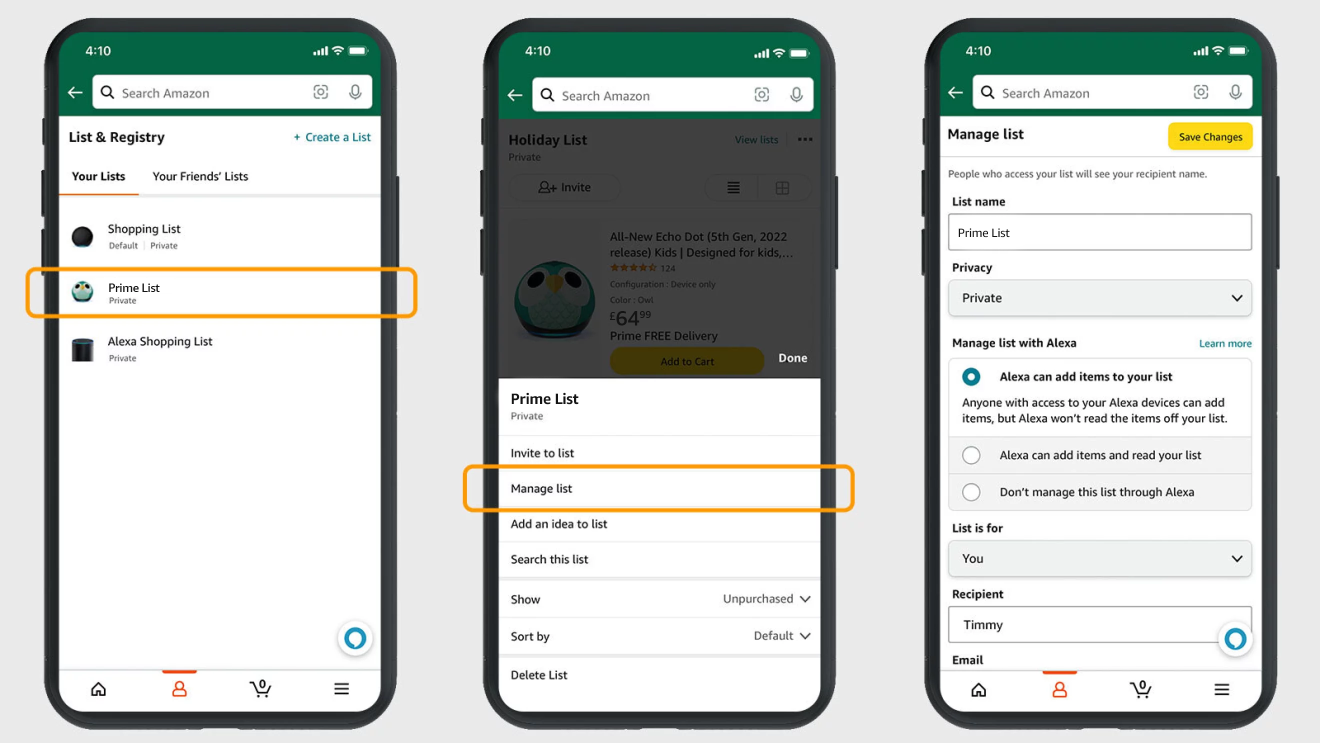
You can also choose to keep purchased items on the list, and whether or not to “spoil my surprises” (meaning, you won’t see which items have been purchased unless you try to buy an item that someone already bought).
How to share your Amazon Wish List
Your Lists will remain private until you’re ready to share with others.
Once you’re ready to share, you’ll see an “Invite” button at the top of your list. You can either copy the link, or choose the “Email” or “Text Message” option.
How to find someone else’s Amazon Wish List
Under “My Lists” you will see the option to “Find a List or Registry.” You can type in the person’s name to search.
You can also simply ask that person to share their List with you.
Be sure to add comments and priority preferences
A cool feature on Lists is the ability to add comments and assign each item a priority level. This feature allows you to show your friends and family which items you want or need most.
The comments are great for telling people why you want a particular product or to specify the colour or size of an item with these types of options.
Lists are an easy way to keep things organised ahead of Christmas and beyond, so try making one today.
Read more of the latest news from Amazon.