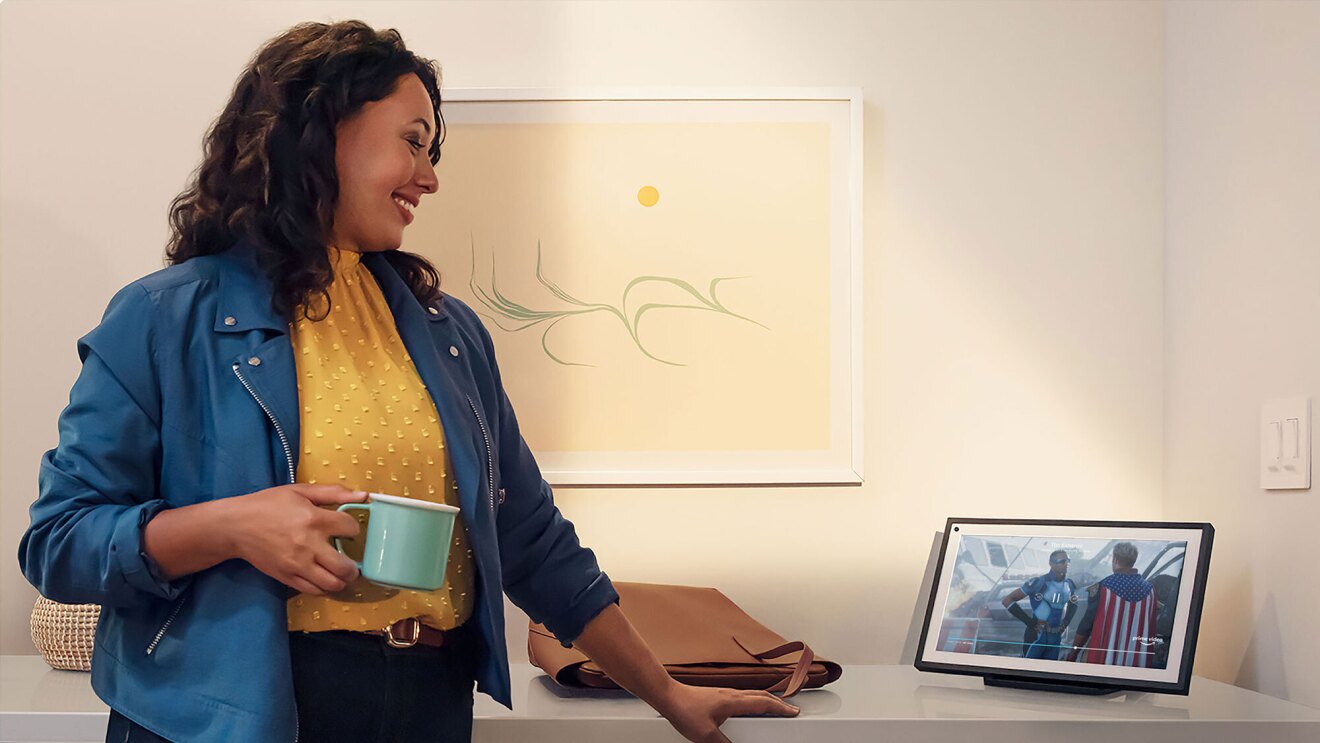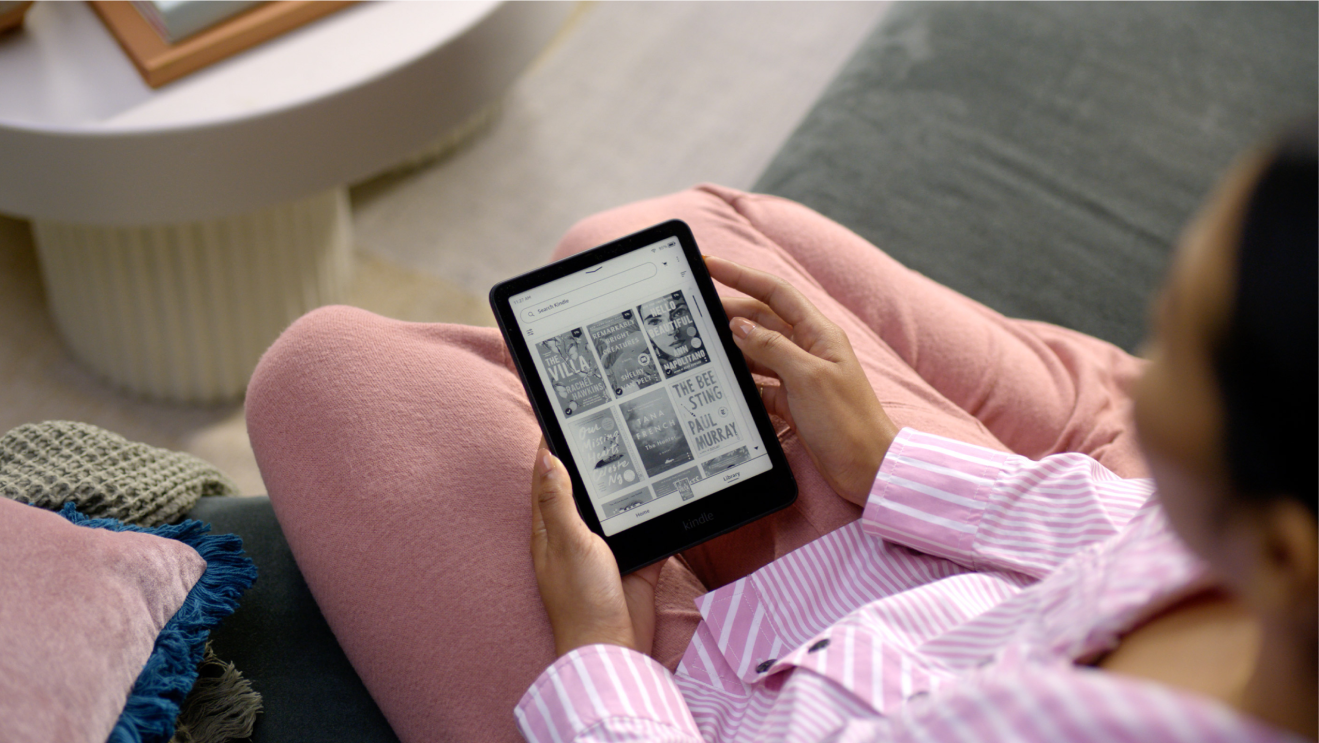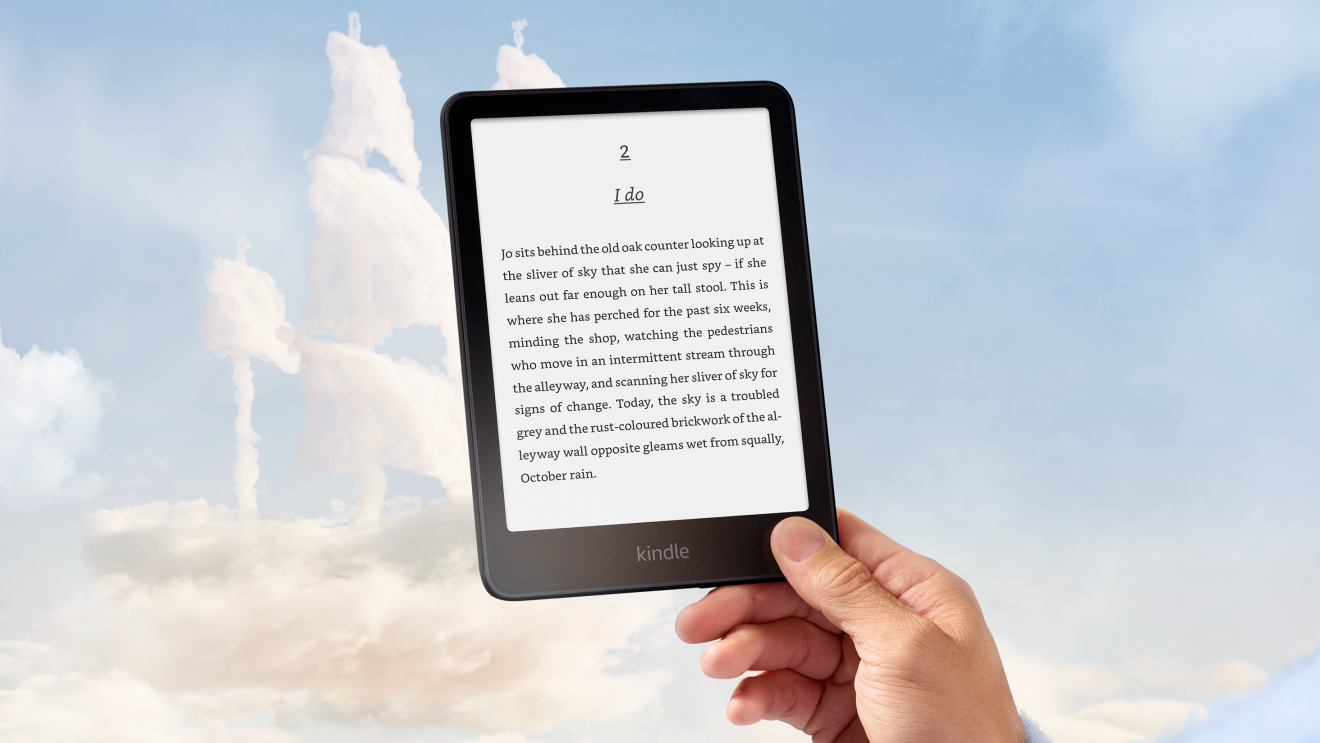Page overview
Set up your Parent Dashboard in advance
Our free Amazon Parent Dashboard makes it easy to manage each child’s digital boundaries across all your Amazon devices. When a new device is purchased, it’s a good prompt to re-evaluate any existing settings and make sure they match the growth stage and maturity level of the child. It can also be helpful to check in with your child. Ask them if they are still enjoying their approved content and if there are new books, videos, or games that they may now be interested in accessing.
Establishing a formal set of rules about media use helps the whole family stay on the same page. Online safety organizations offer tools, tips, and guidance for different age groups that can be customised for each child. Additionally, they often have guides and resources for parents and families.
Set clear expectations about the total time allowed on a device, in the context of other activities taking place in the day. Keep in mind that priorities during the week may be different than weekends or holidays, so it’s a good idea to communicate often. Consider setting educational goals, such as finishing homework or reading for 30 minutes on weekdays, that need to be completed before powering on games. It’s also important to establish a location for storing a device when it is not in use, and maintain a consistent “bedtime” for devices to be turned off until the next day.
Bringing a new device into the home provides a valuable teaching moment that can help a child’s overall sense of responsibility. You might discuss how your child intends to care for the device so it doesn’t get lost or broken—or whether the device should leave the home at all (note that all Amazon Kids devices come with a 2-year worry-free guarantee). Studies show that as children mature, they learn how adhering to family rules may ultimately lead to additional privileges in the future.