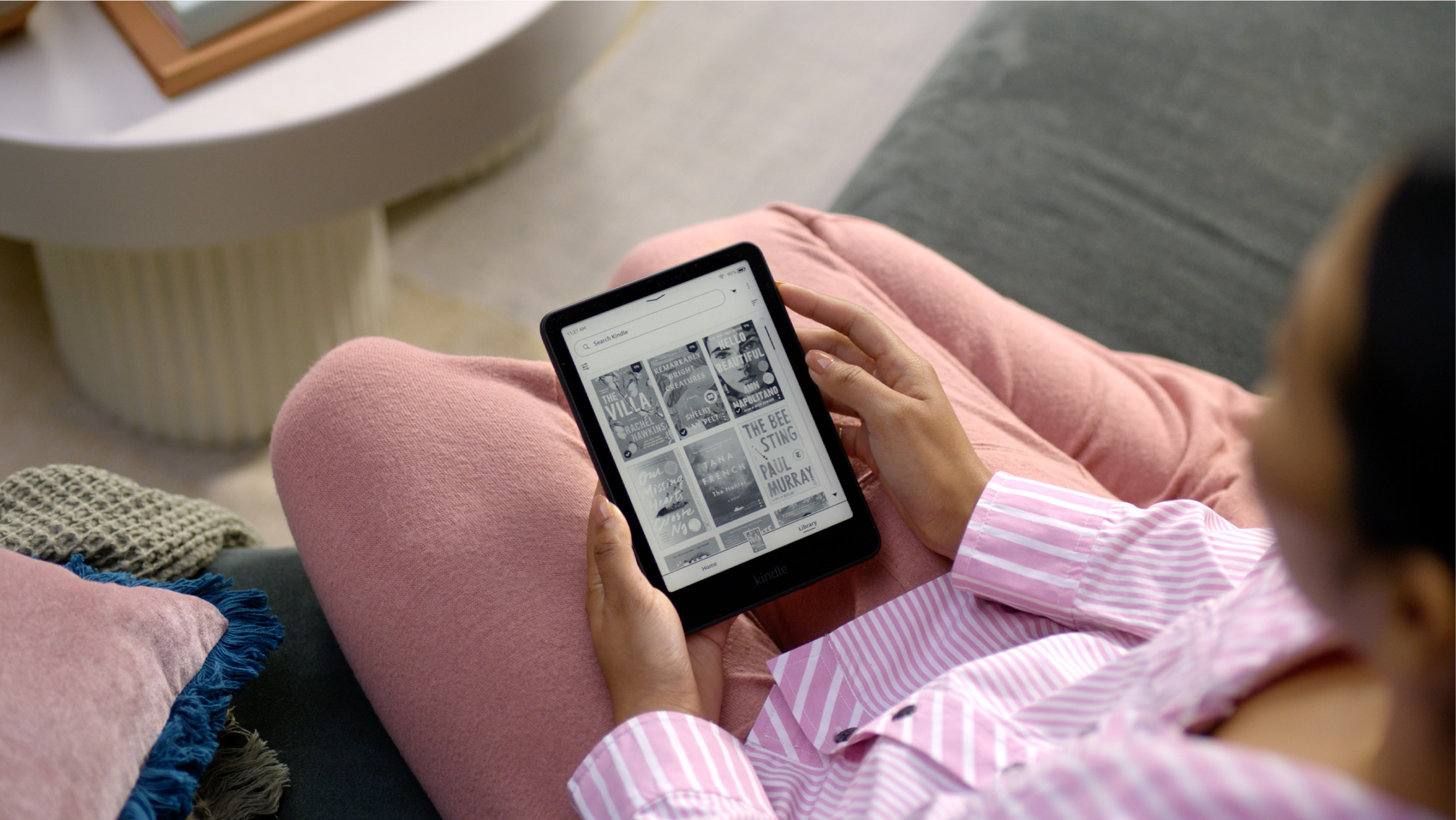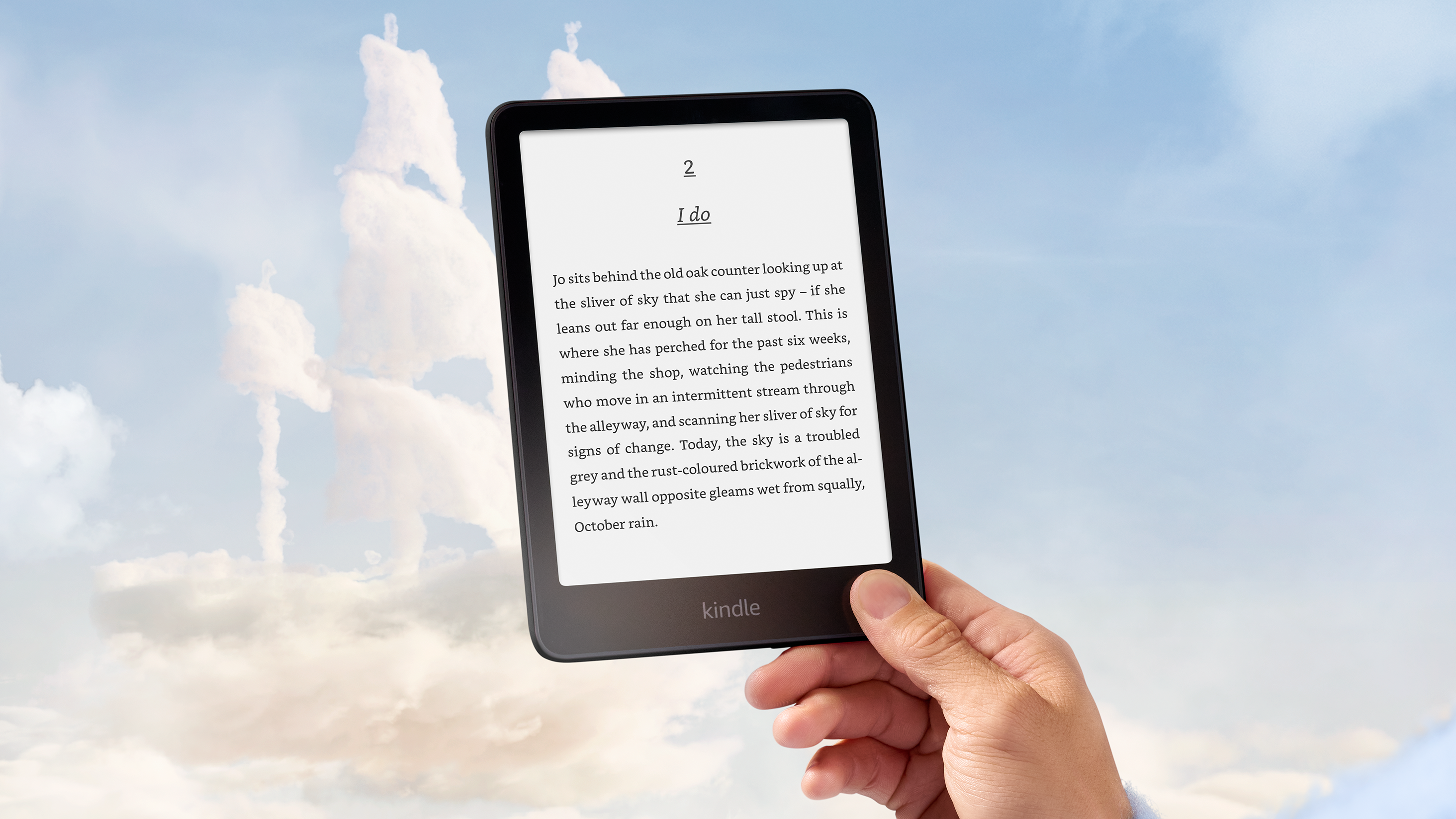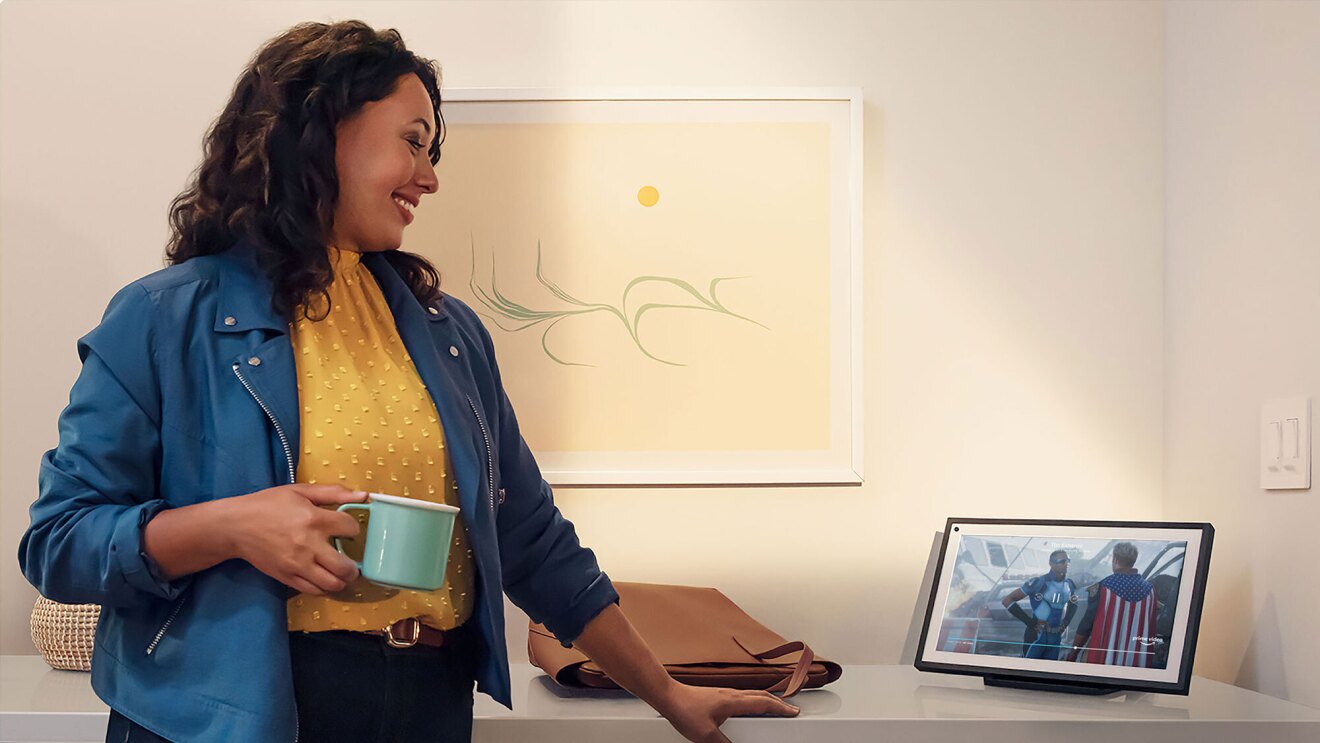With an Amazon Kindle, you can access millions of titles across every genre—from thrilling crime dramas to tear-jerking romances—right in the palm of your hands.
But before you can dive into your first book, you need to know how to buy it. No matter which Kindle model you've received, that's easy to do.
How to buy books on a Kindle
1. Link a Kindle to your Amazon account: Make sure your Kindle is linked to your Amazon account. If it’s not, follow the on-screen instructions to connect to Wi-Fi and enter your Amazon account details.
2. Go to the Home screen: If you’re inside a book, tap the top of the screen and then tap the back button. On the main screen, tap the "Home" tab at the bottom of the screen to return to your Kindle’s home page.
3. Access the Kindle Store: Browse the Kindle Store from the home screen. You’ll see book recommendations, best sellers, and more. If you’re looking for something specific, tap the "Search Kindle" box at the top of the page and enter the title or author’s name.
4. Select a book: When you find a book you’re interested in, tap on it to view details, including the price, description, and customer reviews.
5. Purchase and download the book: To buy the book, tap the "Buy for [£ Price]" or "Buy now with 1-click" button. The book will automatically download to your Kindle.
6. Explore Kindle Unlimited and Audible add-ons: If you have Kindle Unlimited, you can read select books at no extra cost. You may also have the option to add Audible narration by checking the "Add Audible narration" box under the purchase button.
Your eBook will now appear in your Kindle library, ready to read.
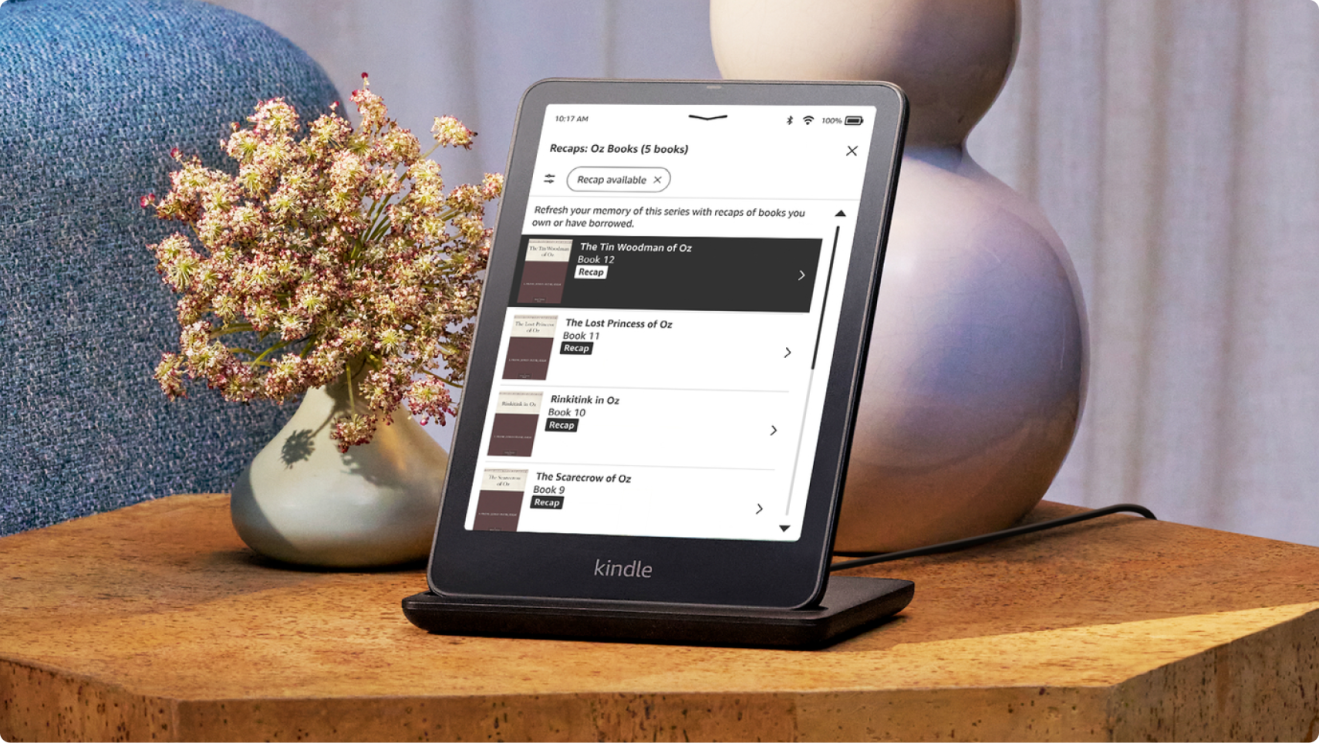
How to buy a book for your Kindle app on your phone or Fire tablet
To purchase Kindle books on your phone or tablet, you'll need to navigate to the Amazon website in your device’s web browser (like Safari) and complete the purchase there.
Step-by-step guide:
- Open Safari (or another web browser) on your.
- Go to the Amazon website (Amazon.co.uk) and sign in to your account.
- Search for a specific title using the search bar at the top of the site.
- Select the Kindle version of the book on the product page.
- Tap “Buy Now” or “Buy now with 1-click” to complete your purchase.
- Open the Kindle app.
- Download the book from your Kindle library.
- Start reading right away.
Buying Kindle books: FAQs
Can I sample Kindle books before buying them?
Yes, you can sample Kindle books before purchasing them. Typically, you’ll receive about 10% of the book or the first chapter to help you decide if it’s a good fit.
Can I purchase Kindle books in different languages?
Yes, Kindle books are often available in multiple languages if they exist in the Kindle virtual library, making it convenient for bilingual readers or those learning a new language.
Will my purchased Kindle book sync across all my devices?
Yes, once you purchase a Kindle book, it will automatically sync to your Kindle library across all platforms, including Kindle devices, the Kindle app on mobile or tablet, and Kindle for PC or Mac.
Can I read books I bought on Kindle on my computer?
Yes, you can read Kindle books on a PC or Mac by downloading the Kindle app or using the Kindle Cloud Reader directly through a web browser.
Learn how to share the books you buy on Kindle or try out some fun Kindle features you didn’t know about.