Whether you're getting ready to buy a new Amazon Fire tablet and give your old one away, or it's just having the occasional hiccup or even slowing down a bit, resetting your device can be a helpful way to clear your data and get it running smoothly again.
Here is a step-by-step guide on how to reset your Fire tablet:
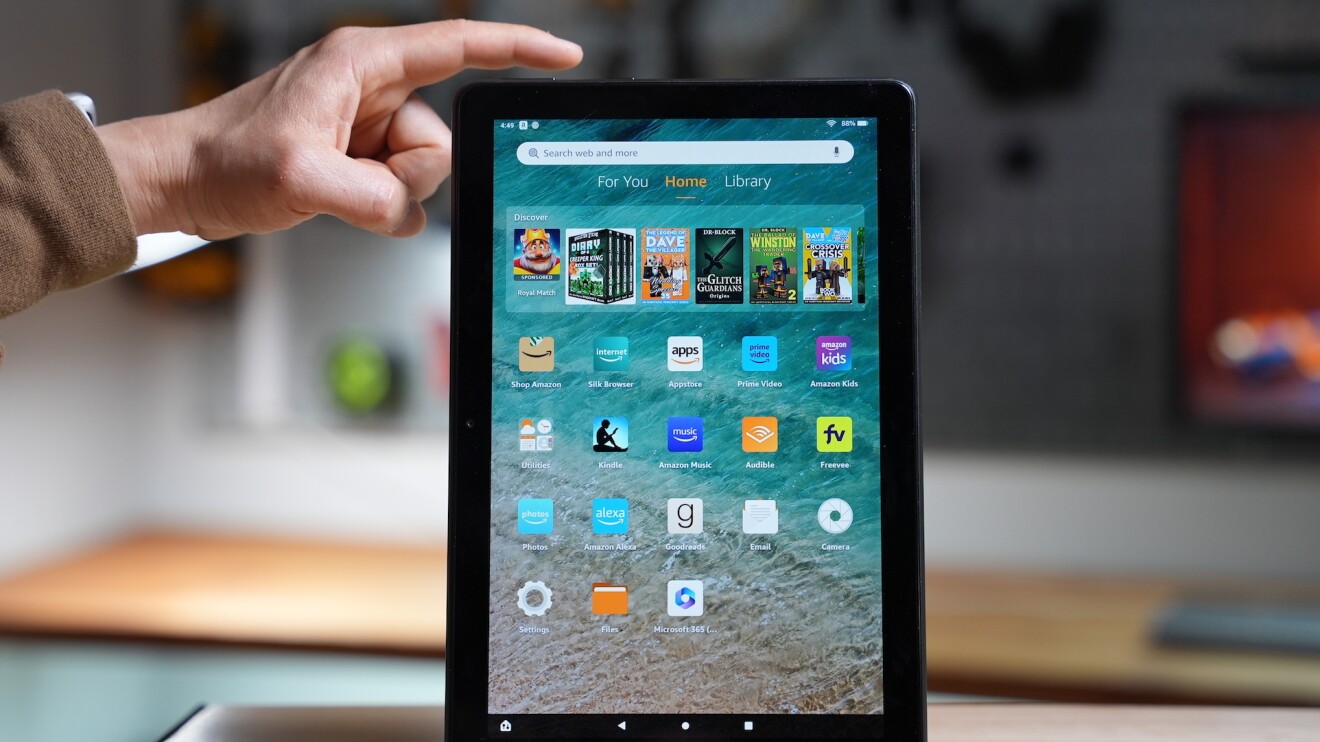
1. First, you’ll want to understand what a factory reset will do to your device and check that there’s nothing you won’t want to lose. A factory reset of your device removes all downloaded content, including in-app purchases and returns the device to its original factory settings. It will also de-register the device from your Amazon account (you can always re-register later). So, before you move forward, make sure you’re comfortable deleting everything stored on the device. If not, print or back up what you can.
2. Once you’re ready to proceed, there are two ways to reset your Fire tablet. One way is to press and hold the Power button and Volume Down simultaneously for five seconds or until the screen turns off. When you see the logo screen again, release the Power button and press the Volume Down button. When the Recovery Mode options are displayed, use the Volume Up and Volume Down buttons to navigate the screen. Use the power button to select Wipe data/factory reset.
When resetting your Fire Tablet using the recovery mode method, there will be some slight differences depending on your device.
- For the Fire HD 7, use the power and volume down buttons
- For the plus Fire HD 8 Plus, use the power and volume up buttons
- For the Fire HD 11, use the power and volume up buttons
- For the Fire HD 10, use the power and volume up buttons
3. The second way to reset your Fire tablet is through the Settings app. To do this, simply swipe down twice from the top of the screen to show Quick Settings. Tap the Settings icon, then tap Device Options, and then tap Reset to Factory Defaults.
4. Once the reset is complete, your Fire Tablet will restart and present you with the setup screens. Follow the on-screen instructions to set up your device again.
Resetting your Fire tablet is a simple process and can help fix performance issues you may been having.
If you're getting ready to give away your device or pass it down to a family member, you'll want to reset it to make sure all your personal information is wiped clean. This also applies if you're selling or trading in your device—a factory reset will help ensure that all of the data on the device is erased and unrecoverable.
Not quite ready to reset? You can always check out the Fire Tablet support page for assistance first.
Next, find out how to make your Fire tablet kid-friendly.












